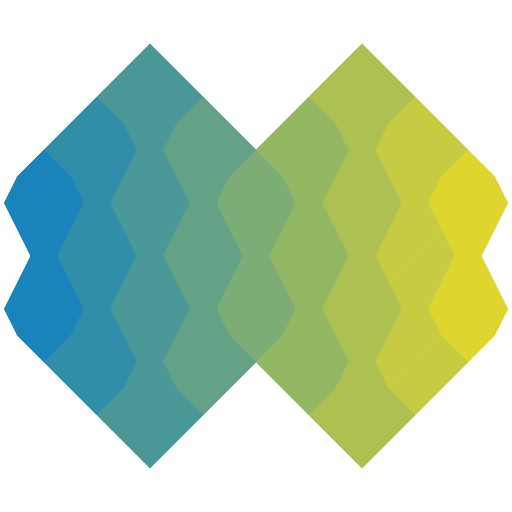API extraction from unlicensed or proprietary packages is not supported
@ckeditor/ckeditor5-core
- Version 47.3.0
- Published
- 1.86 MB
- 5 dependencies
- Custom license
Install
npm i @ckeditor/ckeditor5-coreyarn add @ckeditor/ckeditor5-corepnpm add @ckeditor/ckeditor5-coreOverview
The core architecture of CKEditor 5 – the best browser-based rich text editor.
Dependencies (5)
Dev Dependencies (0)
No dev dependencies.
Peer Dependencies (0)
No peer dependencies.
Badge
To add a badge like this oneto your package's README, use the codes available below.
You may also use Shields.io to create a custom badge linking to https://www.jsdocs.io/package/@ckeditor/ckeditor5-core.
- Markdown[](https://www.jsdocs.io/package/@ckeditor/ckeditor5-core)
- HTML<a href="https://www.jsdocs.io/package/@ckeditor/ckeditor5-core"><img src="https://img.shields.io/badge/jsDocs.io-reference-blue" alt="jsDocs.io"></a>
- Updated .
Package analyzed in 1 ms. - Missing or incorrect documentation? Open an issue for this package.