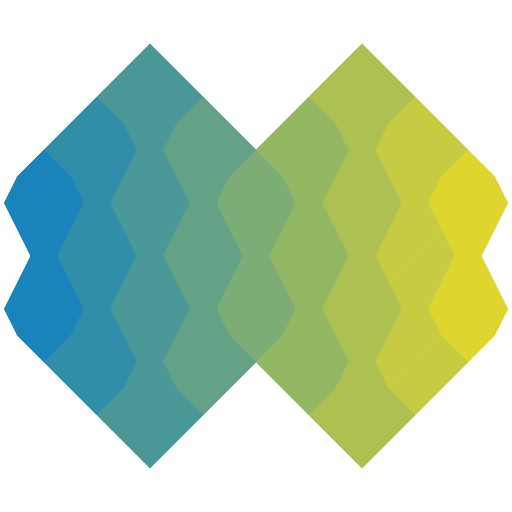Unfortunately type definitions are currently not available for this package
@types/react-window
- Version 2.0.0
- Published
- 1.75 kB
- 1 dependency
- MIT license
Install
npm i @types/react-windowyarn add @types/react-windowpnpm add @types/react-windowOverview
Stub TypeScript definitions entry for react-window, which provides its own types definitions
Dependencies (1)
Dev Dependencies (0)
No dev dependencies.
Peer Dependencies (0)
No peer dependencies.
Badge
To add a badge like this oneto your package's README, use the codes available below.
You may also use Shields.io to create a custom badge linking to https://www.jsdocs.io/package/@types/react-window.
- Markdown[](https://www.jsdocs.io/package/@types/react-window)
- HTML<a href="https://www.jsdocs.io/package/@types/react-window"><img src="https://img.shields.io/badge/jsDocs.io-reference-blue" alt="jsDocs.io"></a>
- Updated .
Package analyzed in 72 ms. - Missing or incorrect documentation? Open an issue for this package.